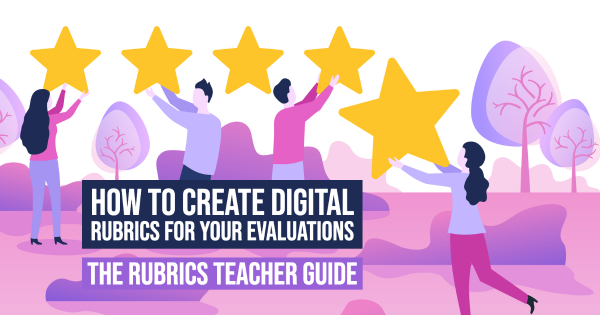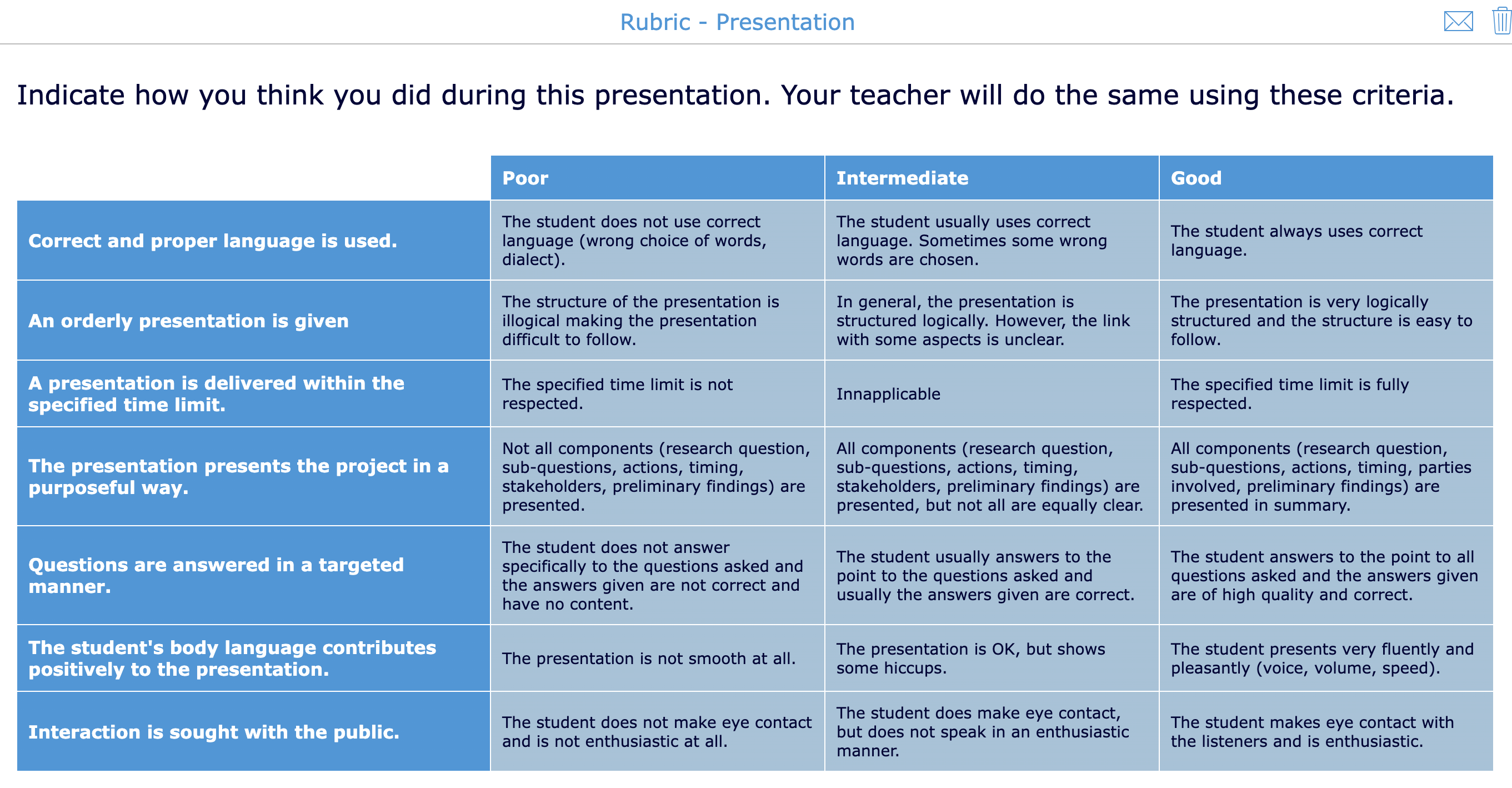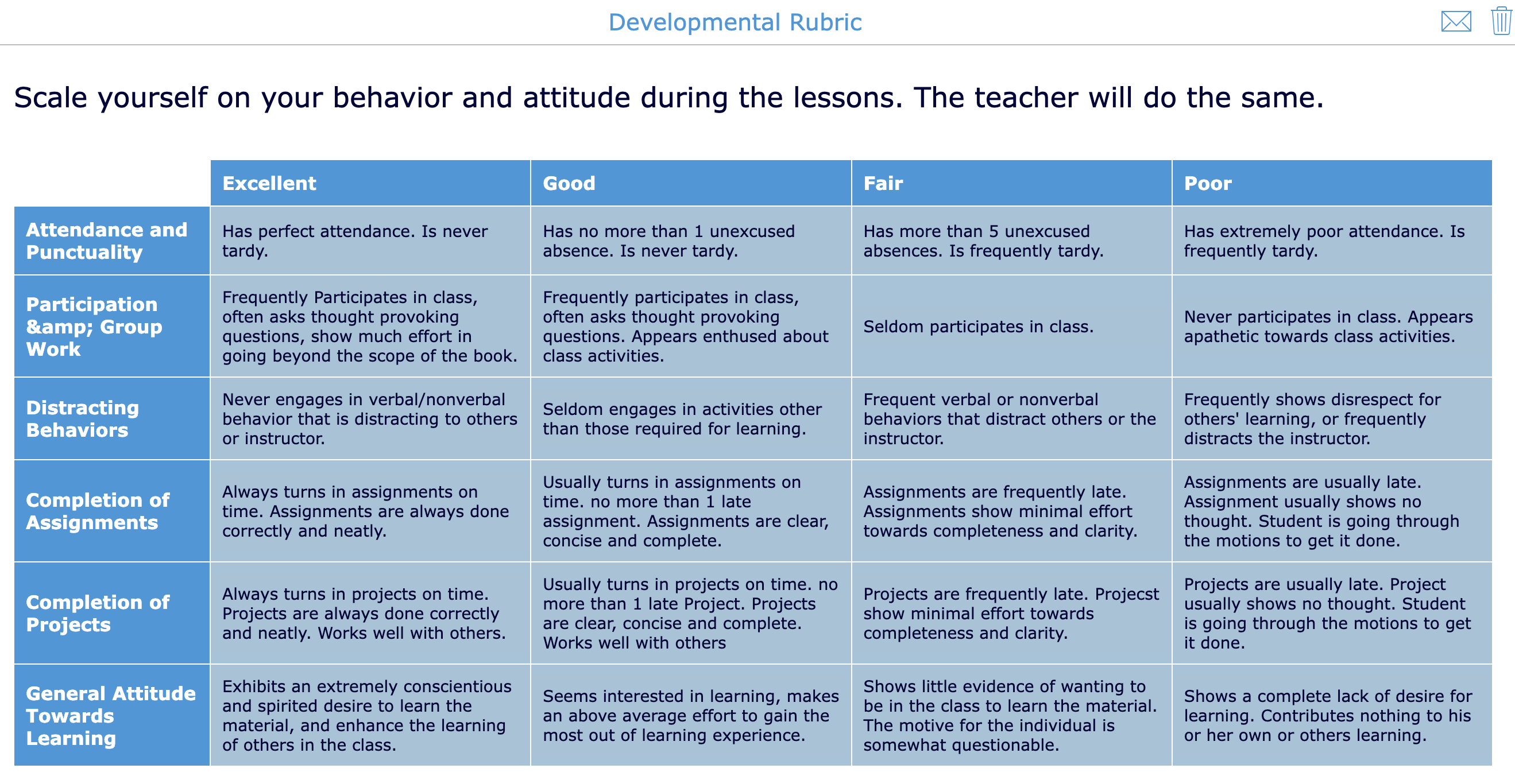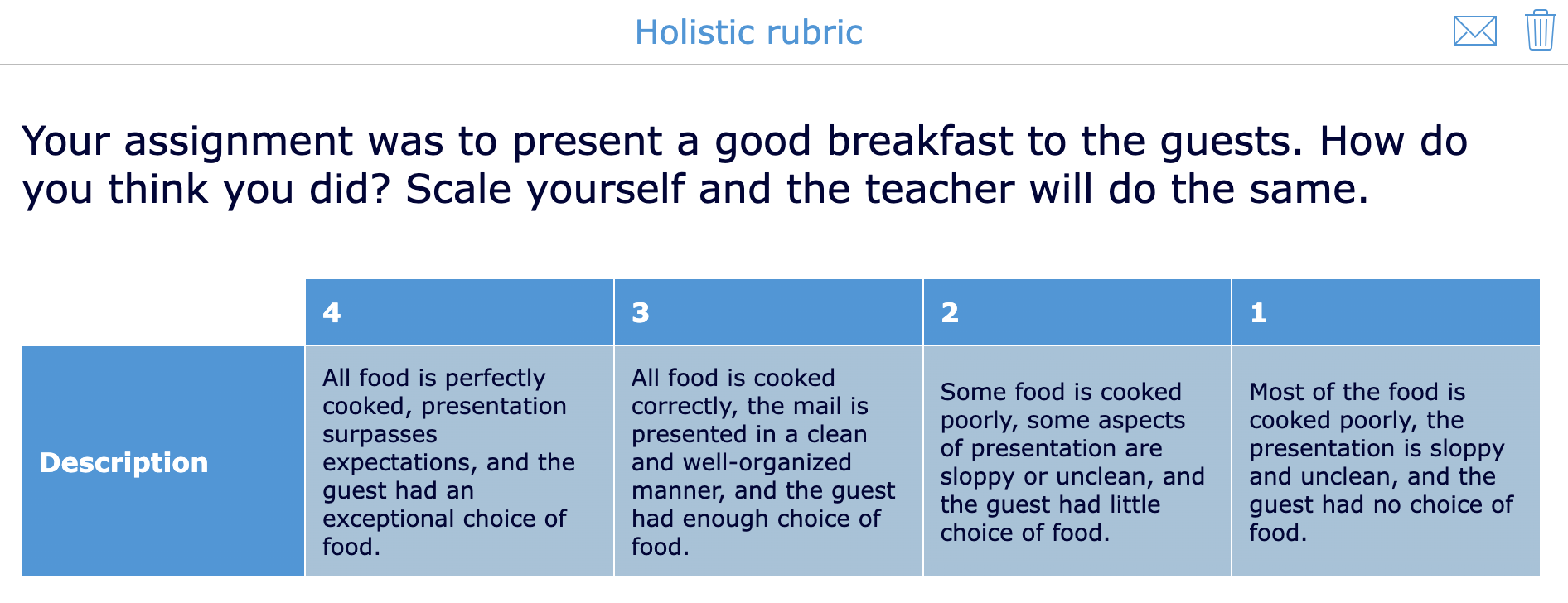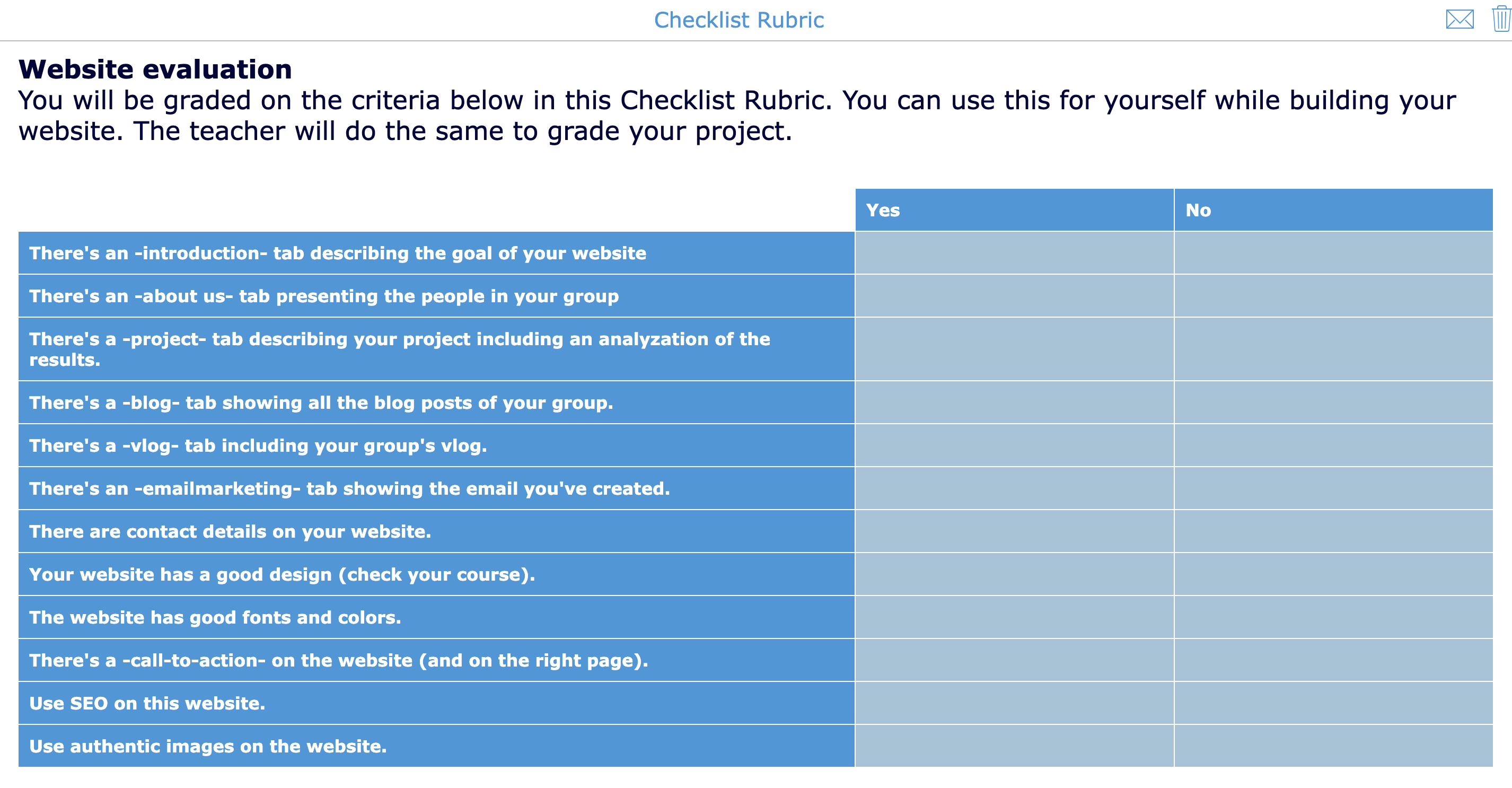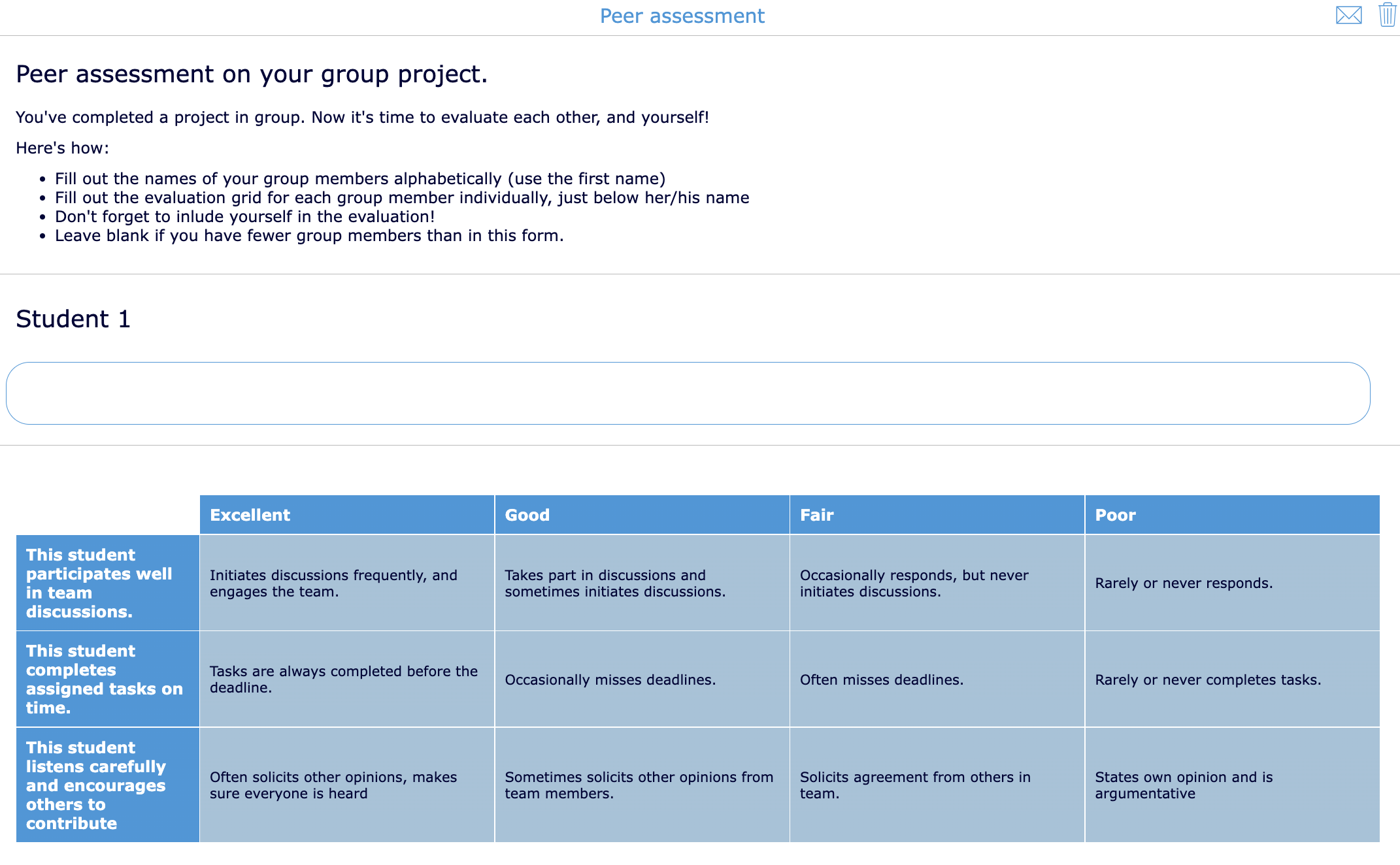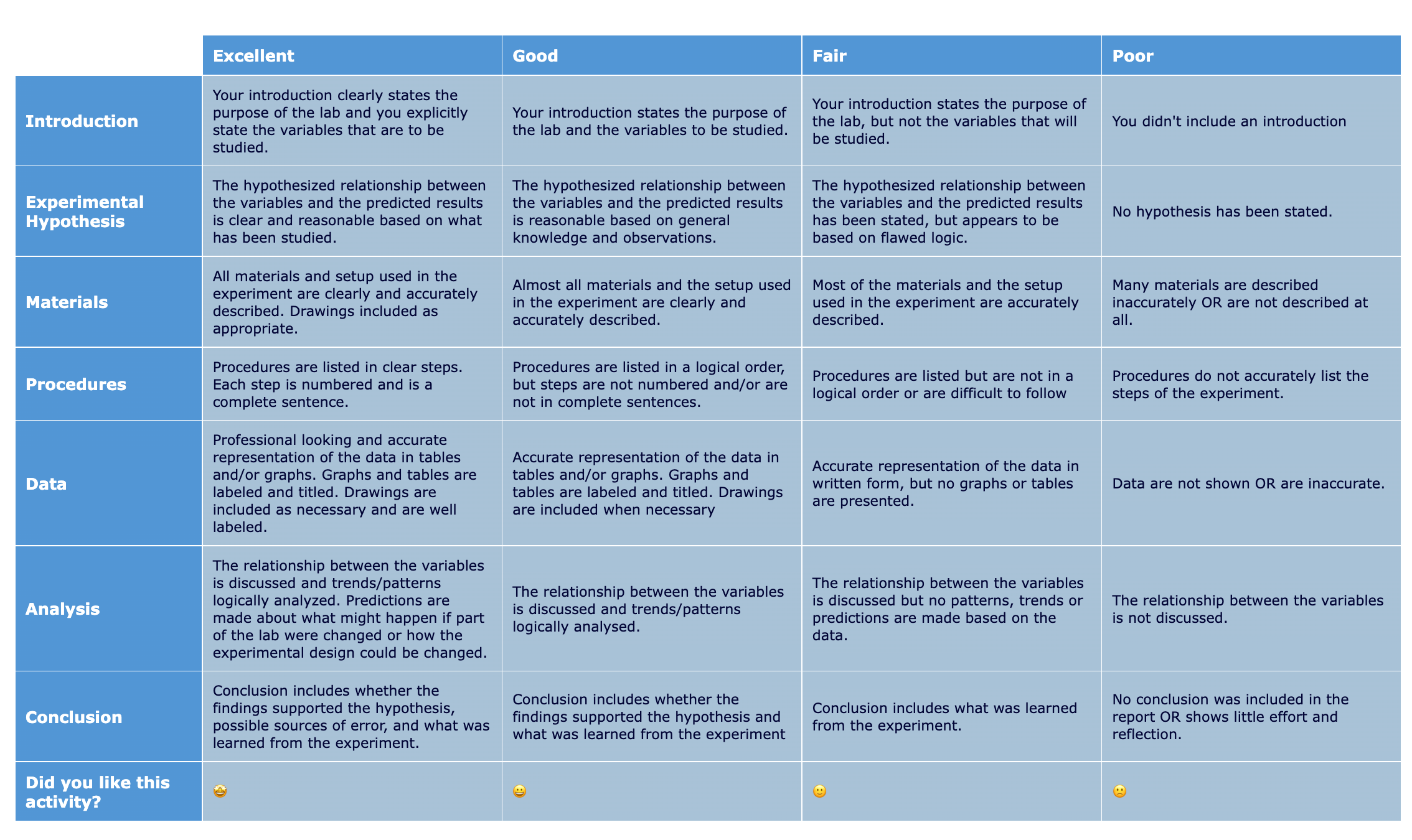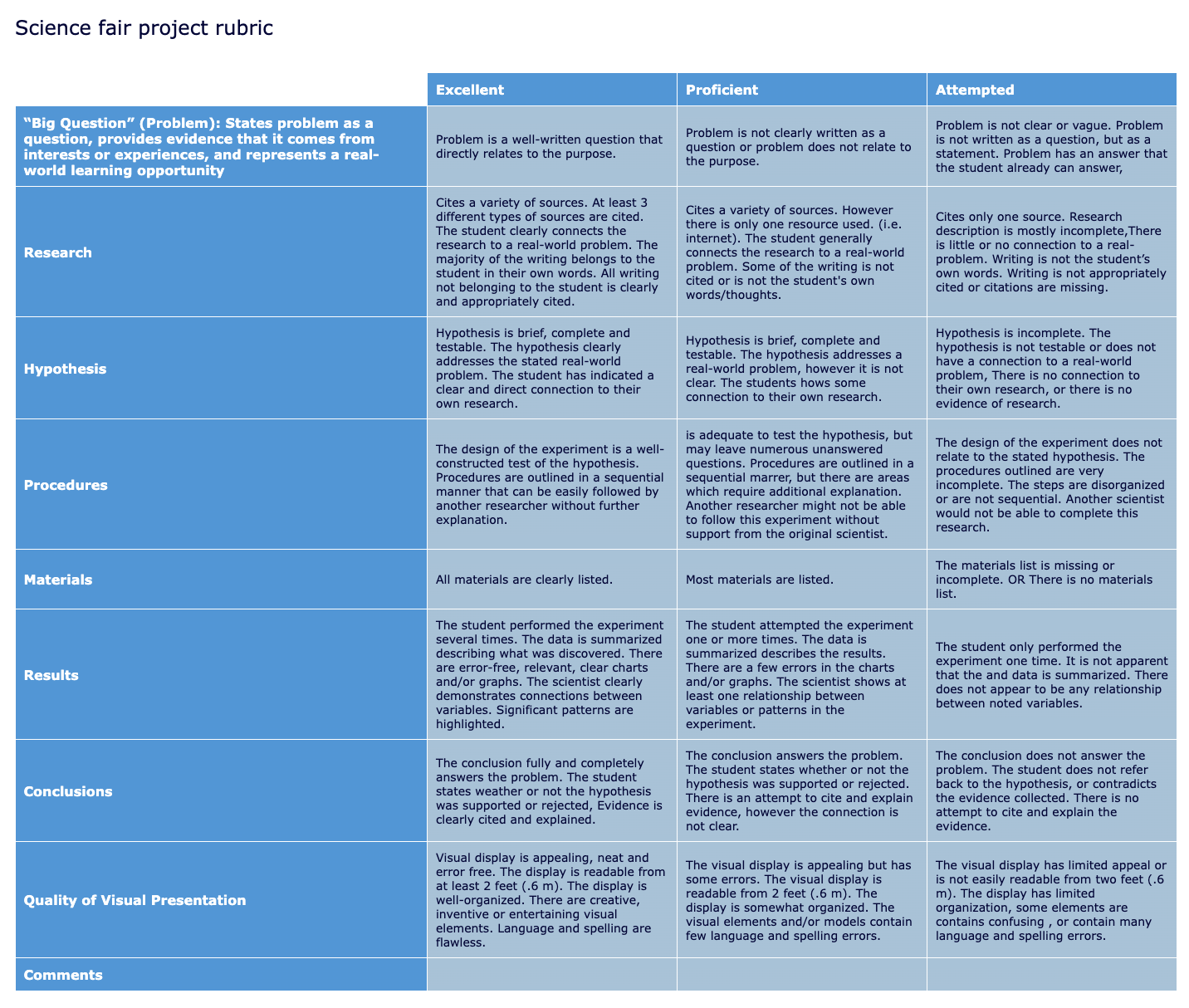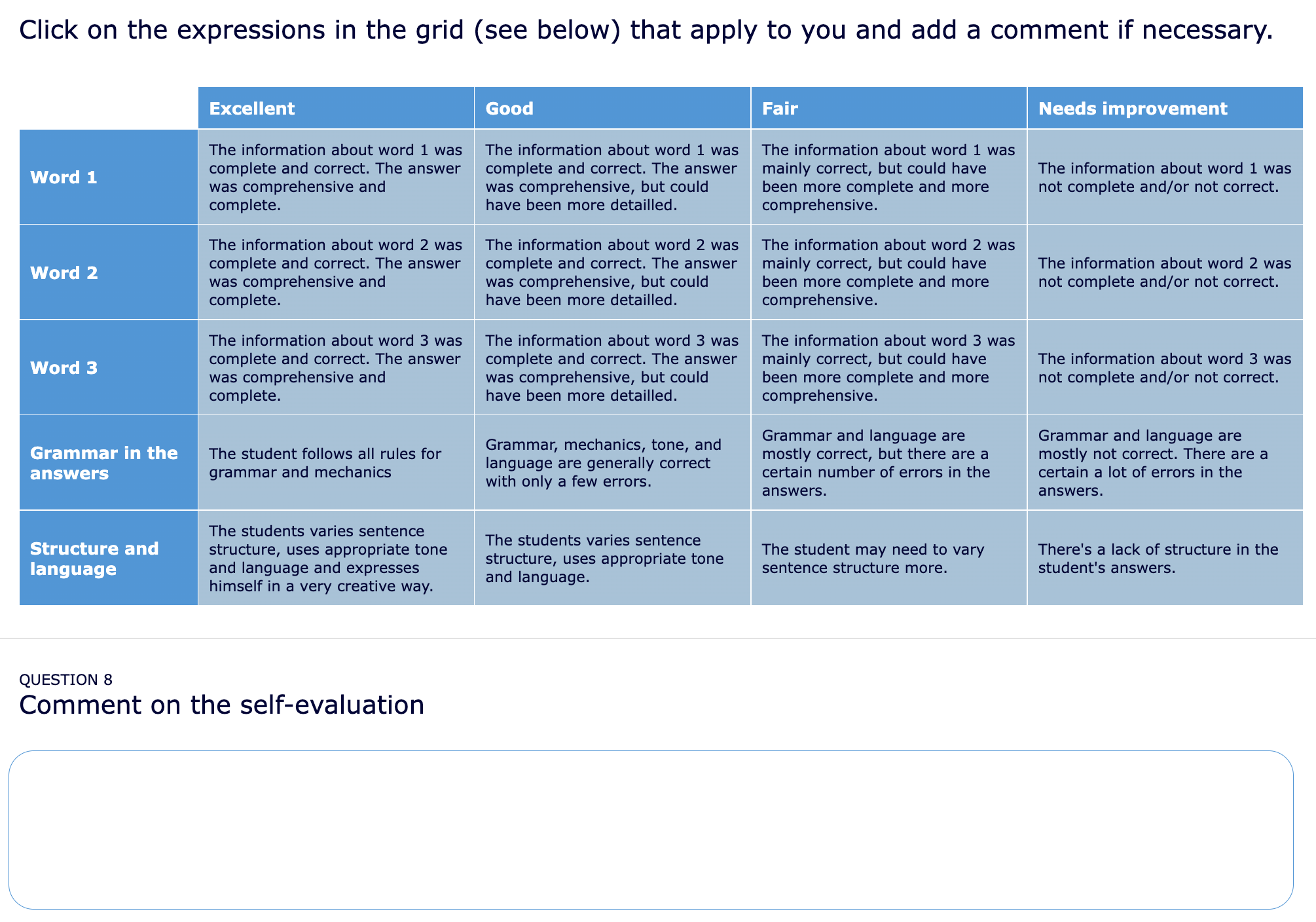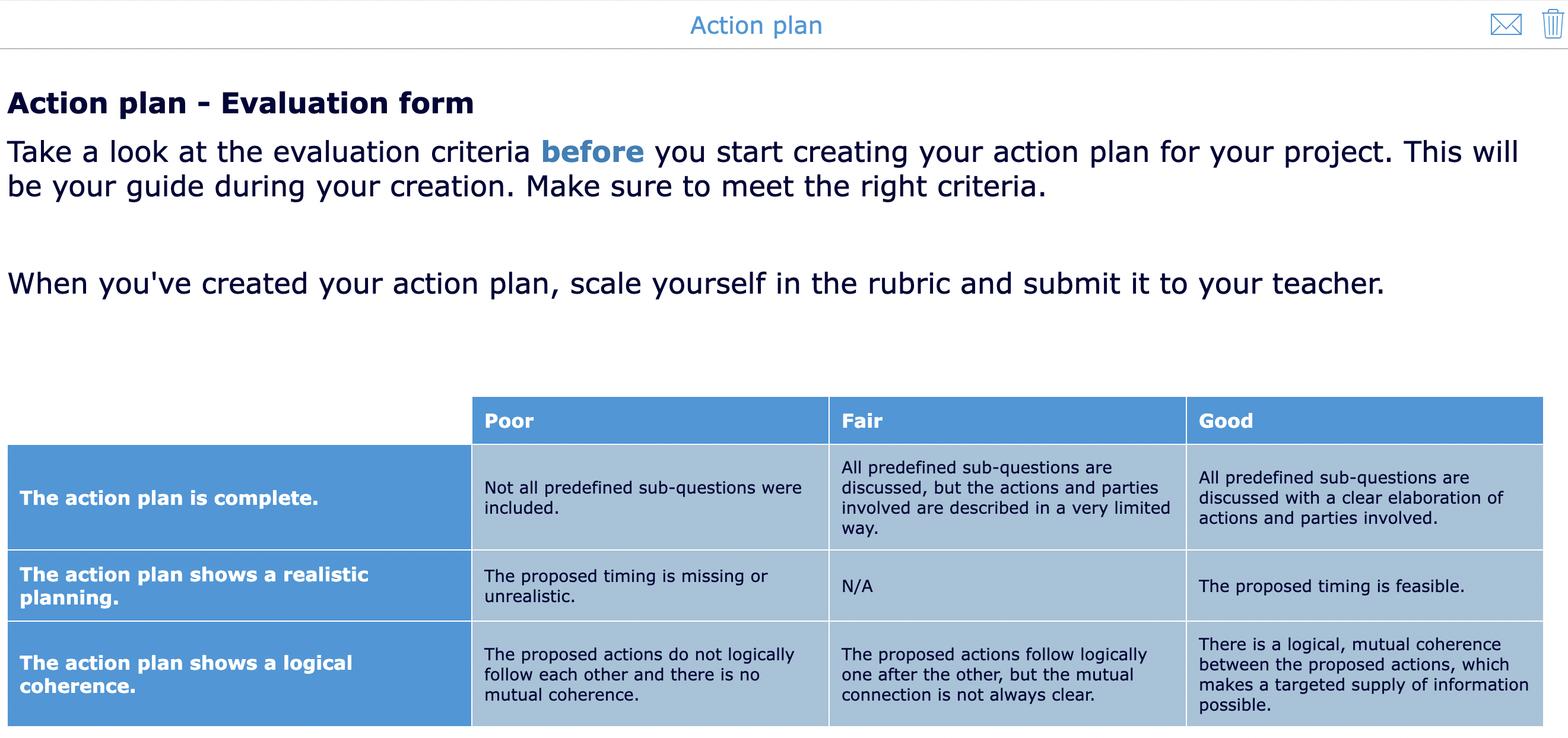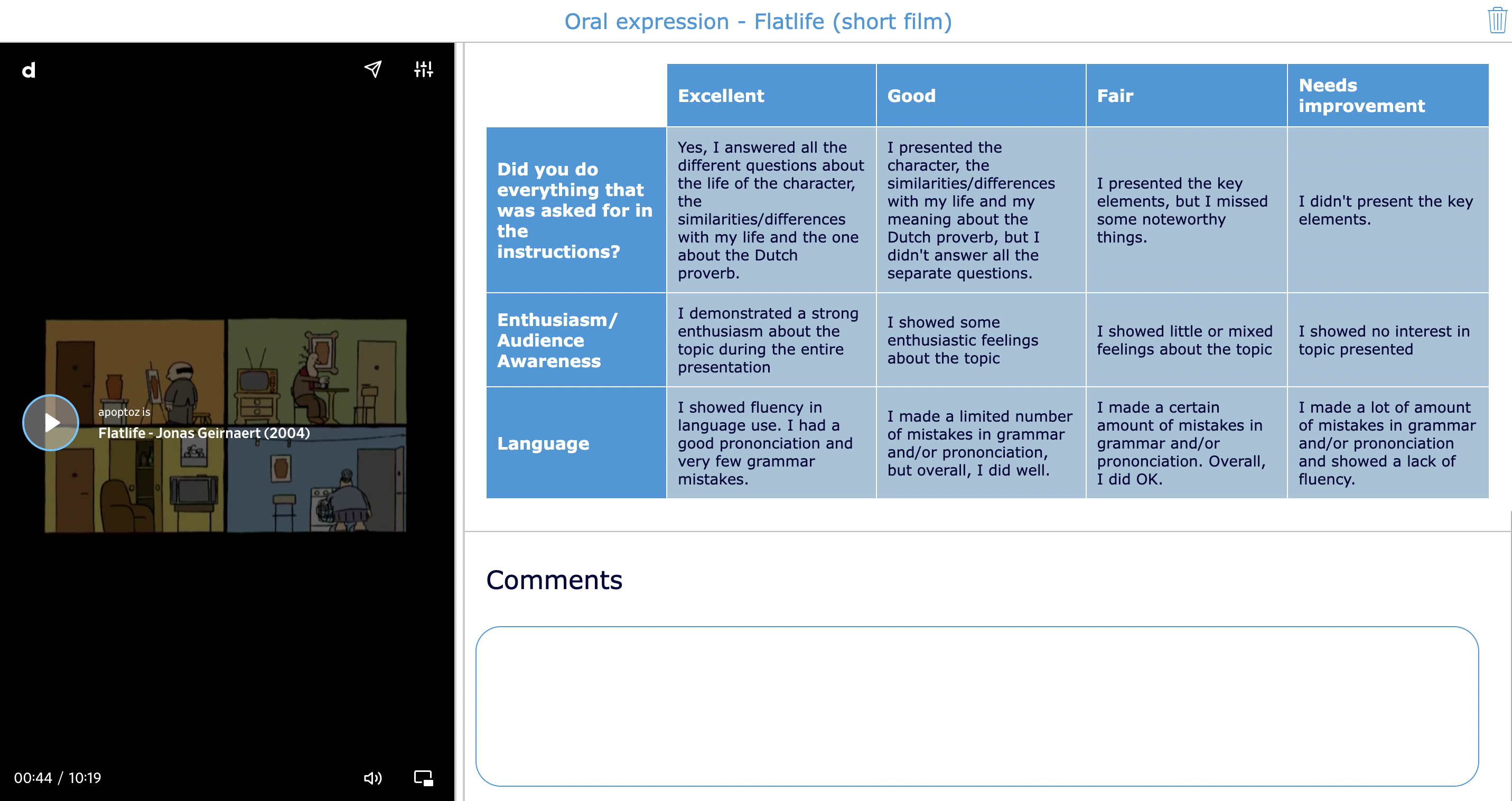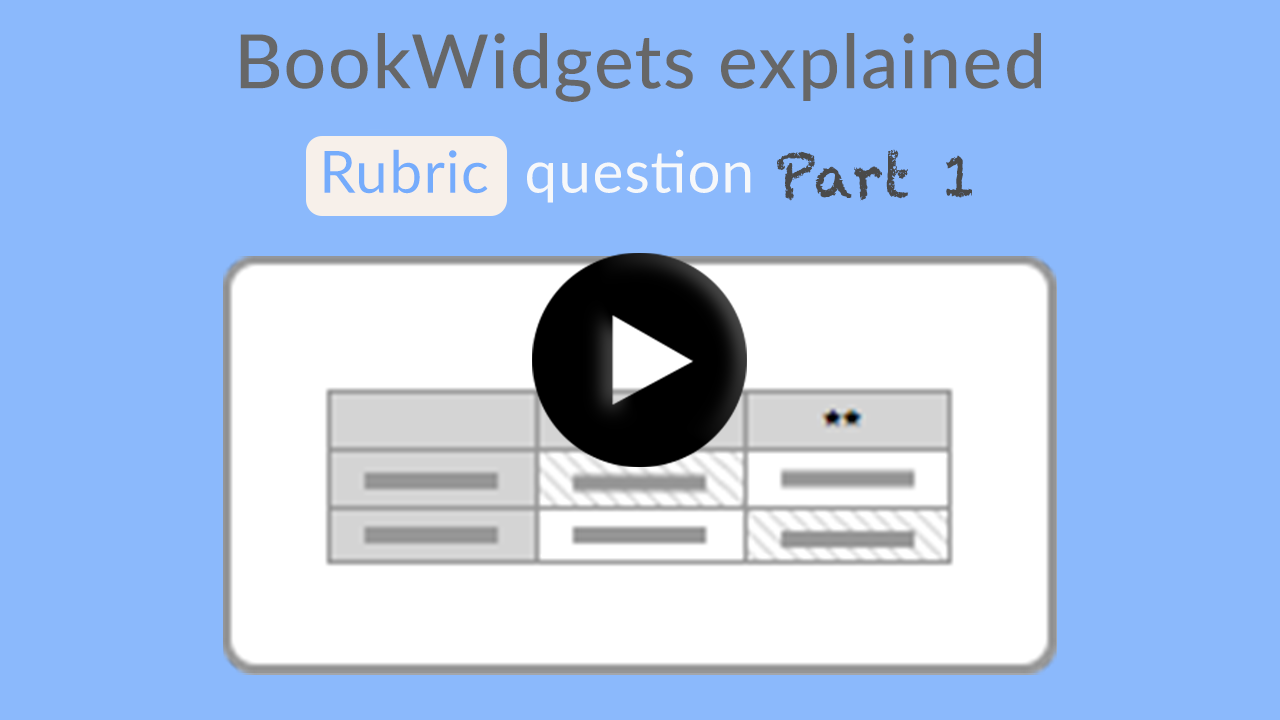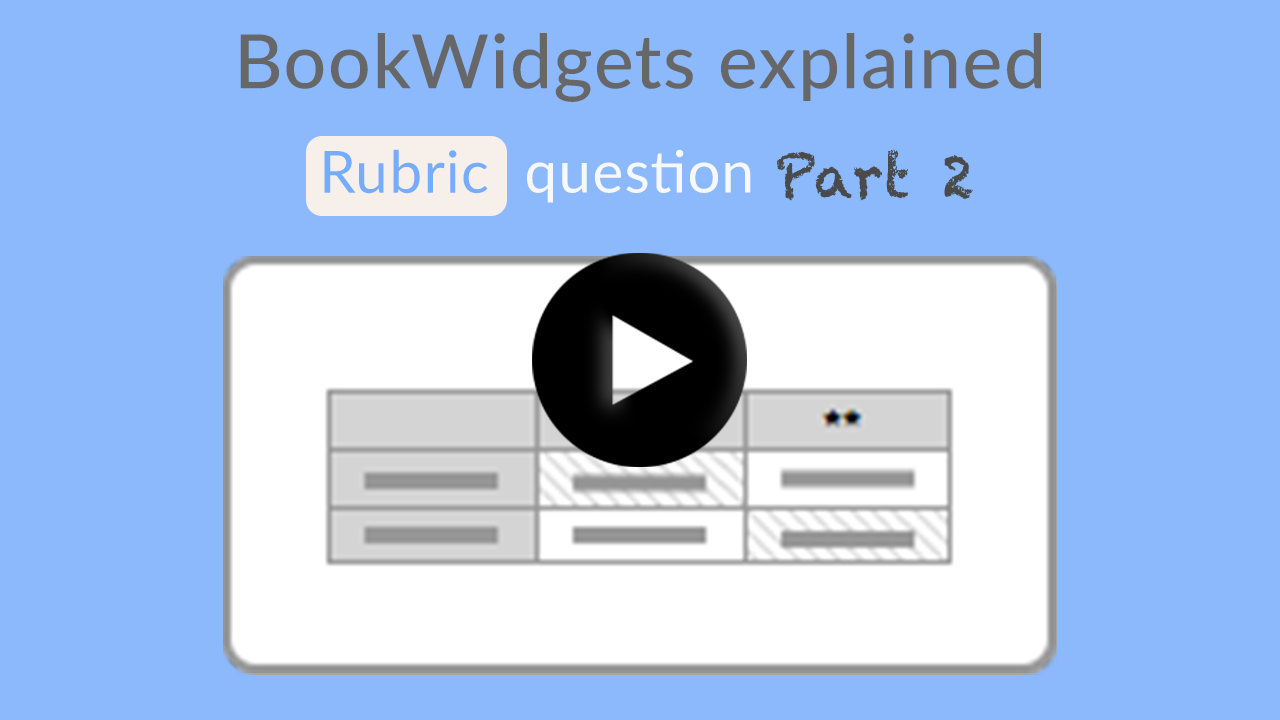How to create digital rubrics for your student evaluations - The teacher guide on rubrics
 Lucie Renard —
Lucie Renard —
Rubrics or mark schemes are a powerful form of evaluation and so much more than a grade.
In this blog post, I’ll teach you everything about this formative assessment (and summative) method and how you can create digital rubrics with BookWidgets. Yes, you’re reading it correctly… creating rubrics in BookWidgets is now possible too! This might be the best rubric alternative to ForAllRubrics.
On the agenda for today (click on the titles to skip some parts if needed):
- What is a rubric?
- Types of rubrics
- Why and when to use a rubric?
- Ready-to-use sample rubrics for teachers
- BookWidgets rubrics part 1: How to create a digital rubric
- BookWidgets rubrics part 2: How to grade a rubric
- Extra tips on using rubrics in BookWidgets
Let’s dive right in!
P.S. You can find all ready-made rubrics mentioned in this post in this BookWidgets group.
What is a rubric?
A rubric, also called a mark scheme, in education refers to an evaluation tool teachers use to keep a consistent application of learning expectations, learning objectives, or learning standards in the classroom. Rubrics can be used to measure a student’s knowledge and skills against a consistent set of criteria.
Rubrics are more objective than a grade and students can clearly see the criteria or objectives for their learnings. The rubric can be used as an instructional table (so students know the objectives) or as a scoring instrument (to set grades or the degree to which students achieved the criteria in the rubric).
Types of rubrics
Rubrics take many forms, but most of the time they include the following 2 pieces of information:
- the criteria or learning objectives that students must show proficiency in. It shows the expected standards they need to achieve to successfully complete the assignment.
- the specific standards the teacher will use when evaluating, scoring, or grading an assignment. For example; if you are grading an assignment on a scale of 1 to 4, the rubric has to show clearly what students need to do to earn a 1, 2, 3, or 4. Instead of showing scores, you can also use descriptive language or symbols that clearly show students how well they achieved on each criterion.
You can use rubrics for many purposes. I will show you all the types of rubrics and also give you a ready-to-use rubrics example, created with BookWidgets. If you like what you see, just hit the copy button in the example and create a free BookWidgets account.
1. An Analytical Rubric
In an analytical rubric, you provide students with feedback on their learning performances. It’s a good way to provide students with useful feedback on areas of strength and weakness.
Here, you can also attach a weight/ grade to the importance of each dimension.
Check out the example below 👇
2. A Developmental Rubric
Developmental rubrics basically have the same setup as analytical rubrics, except the goal is different. Developmental rubrics are not intended to evaluate an end product or performance. Instead, developmental rubrics are designed to answer the question “to what extent are students who engage in my lessons, or projects developing this particular skill/ability/value/etc.?”
In short: you’re not measuring how well they did a certain task but how they are developing during that certain task.
3. A Holistic Rubric
Holistic rubrics are best compared with ones you use to give a final and objective grade on a student’s complete work.
With a holistic rubric, you assign one single score (for example, on a 1 to 4-point scale) based on an overall judgment of the student’s work. You’re matching an entire piece of student work to a single description on the scale.
4. A Checklist rubric
Checklists are a different type of rubric where there are only two performance levels possible, for example; yes/no, present/absent, pass/fail, etc. When you are using a checklist rubric, every decision is binary and very clear for your students.
Take a look at this checklist rubric example 👇
5. A self-assessment rubric
Too often, we look at rubrics as tools for teachers. But the BookWidgets rubrics question is also a tool for students! You can ask students to scale themselves in a rubric at the end of an assignment, for the purpose of self-assessment or to stimulate their critical thinking ability. Receiving the students’ answers allows you to compare their self-assessment with their actual performance on the assignment.
Take a look at this mark scheme example 👇
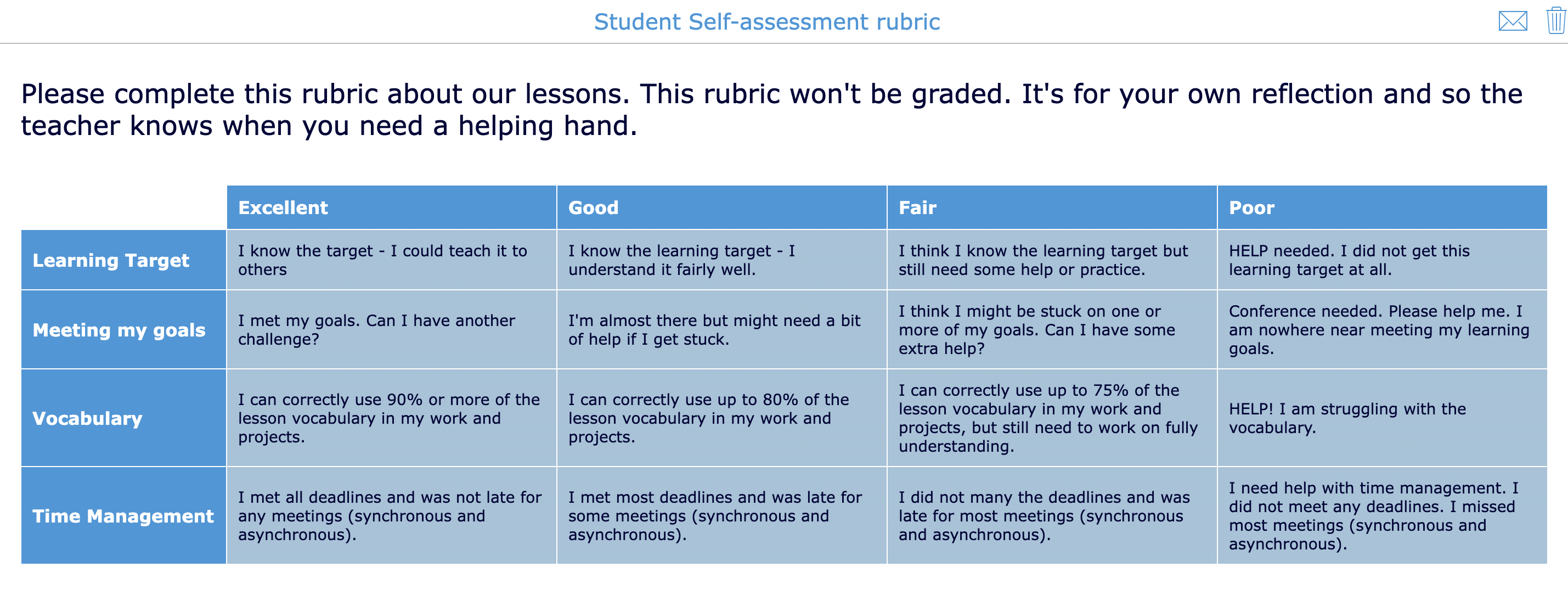
Why and when to use a rubric in your lessons
Here’s a shortlist with some advantages of using rubrics (why) and some classroom situations in which you can use rubrics (when).
Advantages of using rubrics in your lessons:
- Use rubrics so students know the expectations and components of an assignment.
- Use rubrics so students become more aware of their learning process and progress.
- Use rubrics so students can use your feedback to grow by the next assignment.
- Use rubrics to clarify vague and fuzzy goals.
- Use rubrics to improve performance. Students can clearly see what they need to achieve to master their learning.
- Use rubrics to reduce arguments with students.
- Use rubrics to make scoring more objective and unbiased.
When you can use rubrics in your lessons:
- Use rubrics to evaluate (presentation) skills.
- Use rubrics to evaluate bigger projects.
- Use rubrics to evaluate both teamwork and individual contribution to group tasks.
- Use rubrics so students can provide peer assessment on various drafts.
- Let students use rubrics for self-assessment, helping them improve and indicate personal performance and learning. This way, they can also assess their own work.
Ready-to-use sample rubrics for teachers
Above, you could already find 5 ready-to-use rubrics examples, created with BookWidgets. If you like what you see, just hit the copy button in the example and create a free BookWidgets account. We have 6 more rubrics examples created with BookWidgets. Just keep on reading!
You can also find all the rubrics mentioned in this blog post in this BookWidgets group. Duplicate them in order to make changes and adapt them to your own needs!
1. Peer assessment rubric example
Use this peer assessment rubric when students have to evaluate their group members. This way, you clearly see which students took on a bigger part and deserve more credit for the assignment. Remember to always start the conversation with your students when you see struggles within the group. There’s always more than one side to the story.
2. Science lab report rubric example
For this rubric lesson example, students have to write a lab report and use the rubric for self-reflection. It’s always a good idea to add a comment section (“multiline” question type). As a teacher, you will receive additional information from your students as to why they scaled themselves in a certain way.
3. Science fair project rubric
In this example, students have to deliver a science project for their school fair. Share this rubric with your students before they get started. This way, students know what they have to do and how they will be graded. Afterwards, you can ask your students to gauge themselves, and you, the teacher, will do the same to evaluate their science fair project.
4. Random book report assignment and rubric
Take a look at this book report assignment. In this example, a rubric isn’t the main part of the worksheet. Here, you give students an assignment and instead of grading each question, the evaluation is completely done with a rubric at the end. Students can scale themselves (self-evaluation), and so does the teacher when evaluating their assignments.
Click to open the assignment.
5. Information rubric (before the assignment)
Lots of teachers show rubrics to students so students know what they have to do in order to achieve specific goals in the assignment. In this case, students use the rubric solely for information. As a teacher, you’ll have to indicate that they don’t have to fill out the rubric.
6. Oral expression rubric
Take a look at this other rubric example where students get an oral assignment within a split worksheet. They have to use the rubric for self-assessment. The teacher will also provide feedback within the rubric later on.
BookWidgets rubrics part 1: How to create a digital rubric
BookWidgets is now also a rubric creator! Creating rubrics in BookWidgets is pretty easy, but it’s always nice to have someone guide you through.
If you don’t know BookWidgets yet, here’s a quick recap: BookWidgets is a content creation and evaluation tool for teachers. Choose between 40 exercise templates and create crossword puzzles, timelines, worksheets and quizzes with over 35 different question types, and much more! You can use BookWidgets for both formative evaluations and summative evaluations.
Click on the image below to watch the rubric tutorial video.
For the ones that are already confident in starting on their own: these are the 5 steps to get started on creating a digital rubric in BookWidgets:
- Go to BookWidgets.com and sign up or log in to your account.
- Create a new widget or open one you already have so you can add a rubric at the bottom. Make sure to choose a quiz or (split) worksheet.
- Add a question.
- Scroll completely down in the question library and choose “Rubric”.
- You can now start configuring your rubric!
This is just part 1… make sure to also watch the next video to see how you can evaluate a rubric within BookWidgets.
BookWidgets rubrics part 2: How to grade a rubric
When your students have submitted the widget you’ve created, you can start grading. Take a look at the video tutorial about grading a rubric in BookWidgets below.
Here are a few important steps you must take to get started on your grading:
- Go to BookWidgets.com and sign up or log in to your account.
- Go to the reporting dashboard = Grades & reporting.
- Select your course (if you have an LMS connection) or select (No course) + (No class) (if you’ve shared the widget via a link).
- Select the widget you want to grade (click on the title).
- Start grading (student by student or question by question).
Keep in mind that the feedback configuration can be used to choose what students will receive after your grading.
Extra tips on using rubrics in BookWidgets
Creating and evaluating rubrics in BookWidgets is slightly different from other rubric tools. And that’s an advantage. Here are some tips to take with you when assigning rubrics to students.
1. A summative or formative rubric?
Choose whether you want to grade your rubric or not. Check or uncheck “This question has grading and correction” within the rubric question type. As a teacher, you will always be able to scale the student in the rubric in the reporting dashboard.
2. Configure student feedback view
If you want your students to receive the rubric feedback without grades, but you as a teacher still want to see the grades, you can always configure the student feedback view. This means that you’ll have to indicate “This question has grading and correction” in the rubric configuration (so you get the grades), and configure a different feedback view for students (in your reporting dashboard): one without the total score and one without the score per question. This way, you will have the grades, but you return the student work with just your feedback but without the grades.
3. Add a comment section for students
Teachers can always use the comment section below each question in their reporting dashboard. BUT, when students are filling out the rubric as a self-evaluation exercise, students have nowhere to add comments on their rubric and why they scaled themselves in that particular way. Simply add another question below the rubric to your worksheet so students can add comments as well. Make sure to uncheck “This question has grading and correction” for the comment section question.
4. Create a standalone rubric or a rubric as part of an assignment/test
In BookWidgets, a rubric is a question type. This means that you can create worksheets or quizzes with just rubrics and no other questions. You can use these rubrics to create standardized rubrics for presentations or projects.
The fact that rubrics can be added as a question type also makes it possible to use them as part of an assignment at the beginning or at the end. When you want to use the rubric to evaluate an assignment, disable the grades on the other questions.
5. Use emojis and symbols as scales in your rubric
Instead of adding criteria based upon a scale from 1 to 4 or using scale words (poor, fair, good, excellent) you can use meaningful emojis: ⭐️⭐️⭐️⭐️ - ⭐️⭐️⭐️ - ⭐️⭐️ - ⭐️ or 🙌 - 👍 - 🤏 - 👎 or 😁 - 🙂 - 😕 - 😩
This is especially useful for younger students.
Wrap up
That’s it! I hope you now know everything about rubrics and you can use them in your lessons. Even more importantly: I hope you now also know how to create rubrics in BookWidgets and how to grade rubrics using the BookWidgets reporting dashboard.
Make sure to share this post with fellow rubric fans, and get started!